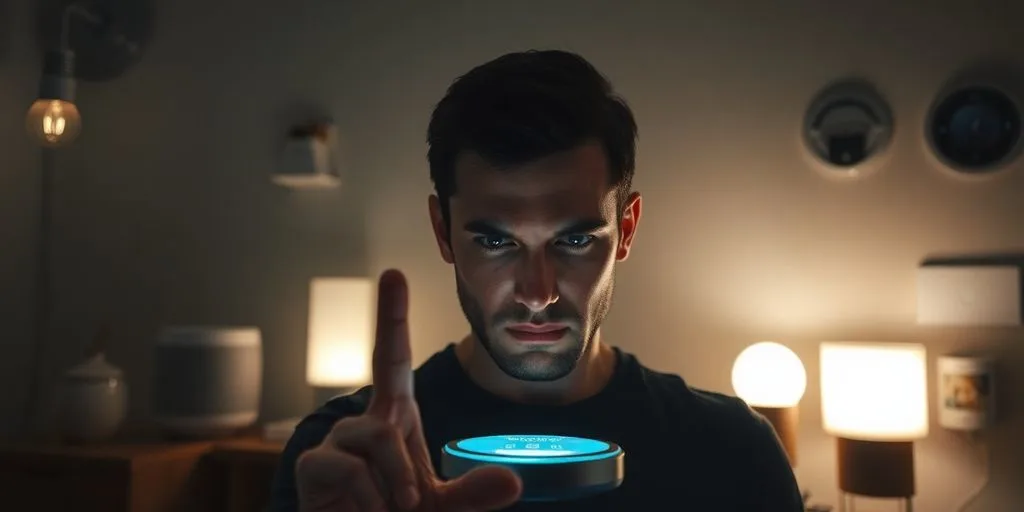
Ever notice how your smart home gadgets sometimes just… slow down? It's super annoying when your smart lights don't respond right away or your streaming video keeps buffering. This kind of lag can make your smart home feel not so smart after all. Usually, it's not the devices themselves, but your home network struggling to keep up. Don't worry, though! We're going to walk through some common reasons for this slowdown and give you some straightforward ways to fix smart home device lag, making your connected home speedy again.
Key Takeaways
- Network problems often cause smart home device lag, not the devices themselves.
- Upgrading your Wi-Fi setup and managing device connections can really help.
- Regular router maintenance and understanding its limits are important.
- Sometimes, you need to dig a little deeper into your network settings to find the problem.
- Planning for future growth in your smart home can prevent issues down the road.
Understanding Smart Home Device Lag
It's super frustrating when your smart lights take forever to respond or your security camera feed is constantly buffering. You're not alone! A lot of people are experiencing lag with their smart home devices. The first step to fixing it is understanding why it's happening in the first place. There are a few common reasons, and figuring out which one is the culprit will make the troubleshooting process way easier.
Identifying Network Overload Symptoms
How do you know if your network is overloaded? Well, think about it like this: is everything slow, not just your smart devices? Are web pages taking forever to load on your laptop? Is streaming video constantly buffering, even when it's not on a smart device? These are all signs that your network might be struggling to keep up with the demand. Another symptom is devices randomly disconnecting from the Wi-Fi. If you're constantly having to reconnect your smart bulbs or your smart thermostat, that's a red flag.
Recognizing Bandwidth Competition
Bandwidth is like a highway for your internet traffic. All your devices are trying to use it at the same time. If you have a lot of devices, especially ones that use a lot of data (like streaming video or downloading large files), they can start competing for bandwidth. This can cause lag for your smart home devices, because they're not getting enough bandwidth to operate smoothly. Think of it like trying to drive on a highway during rush hour – everything slows down. Here are some common bandwidth hogs:
- Streaming services (Netflix, Hulu, etc.)
- Online gaming
- Large file downloads
- Video conferencing
Pinpointing Culprit Devices
Okay, so you suspect network overload or bandwidth competition. How do you figure out which devices are causing the problem? Start by making a list of all the devices connected to your Wi-Fi network. Then, think about which ones are using the most data. Smart TVs, game consoles, and computers are usually the biggest culprits. You can also use your router's management interface to see how much bandwidth each device is using. This will give you a clearer picture of which devices are hogging all the resources. Once you've identified the problem devices, you can start taking steps to reduce their bandwidth usage or move them to a different network (more on that later!).
It's important to remember that even if a device isn't actively being used, it might still be consuming bandwidth in the background. Many smart home devices are constantly communicating with the cloud, even when you're not directly interacting with them. This background activity can add up and contribute to network lag.
Optimizing Your Wi-Fi Network
So, you're ready to kick that smart home lag to the curb? A big part of the solution often lies in optimizing your Wi-Fi network. It's not just about having Wi-Fi; it's about having good Wi-Fi. Let's get into some ways to make your network sing.
Upgrading Router Capabilities
First things first, let's talk about your router. Is it ancient? Is it struggling to keep up? An outdated router can be a major bottleneck for your smart home. Think of it like this: you wouldn't try to run a marathon in flip-flops, right? Same goes for your network. Consider upgrading to a newer model that supports the latest Wi-Fi standards (like Wi-Fi 6) and has enough processing power to handle all your devices. It might seem like a splurge, but it's an investment in a smoother, more responsive smart home experience. You can find the best Wi-Fi routers online.
Implementing Quality of Service (QoS)
QoS is your secret weapon for prioritizing network traffic. Basically, it lets you tell your router which devices or applications are most important. For example, you can prioritize your streaming devices or your smart security cameras over, say, your smart fridge that's just chilling (pun intended) and reporting its temperature. Most modern routers have QoS settings built-in; you just need to dive into the router's settings and configure them. It might take a little tweaking to get it just right, but the payoff in terms of reduced lag and improved performance is well worth it.
Hardwiring Network Components
Okay, let's get real: Wi-Fi is convenient, but it's not always the most reliable. If you're serious about eliminating lag, consider hardwiring some of your key smart home devices. Devices like smart TVs, gaming consoles, and even some smart hubs can benefit from a direct Ethernet connection to your router. This bypasses the potential for Wi-Fi interference and provides a much more stable and consistent connection. Plus, it frees up valuable Wi-Fi bandwidth for your other devices. Think of it as giving your most important devices their own dedicated highway, while the rest of your devices share the scenic route. Here are some things to consider:
- Location: Where are your devices located in relation to your router?
- Ease of Access: How easy is it to run Ethernet cables to those locations?
- Aesthetics: Are you okay with visible cables, or will you need to get creative with cable management?
Hardwiring isn't always the prettiest solution, but it's often the most effective. If you're dealing with persistent lag issues, it's definitely worth exploring. Plus, it gives you an excuse to finally organize those tangled cables behind your entertainment center.
Managing Smart Device Connections
It's easy to get carried away adding smart devices to your home, but too many can really bog down your network. Let's look at some ways to keep things running smoothly.
Reducing Device Count
Sometimes, the simplest solution is the best. Do you really need every single appliance connected to the internet? Consider which devices offer the most benefit and disconnect the ones you rarely use. Consolidating functionality can also help; for example, a single smart hub might replace several individual smart plugs. Think about it – less is sometimes more. Also, consider using troubleshooting these issues to resolve device performance problems.
Separating IoT Traffic
One effective strategy is to create a separate network specifically for your IoT (Internet of Things) devices. Many modern routers allow you to set up a guest network, which can be used for this purpose. This isolates the bandwidth used by your smart devices from your primary network, preventing them from interfering with activities like streaming or online gaming. It's like giving your smart devices their own little highway, so they don't clog up the main roads.
Leveraging Dedicated Access Points
For larger homes or those with a high density of smart devices, a dedicated access point (AP) can be a game-changer. Instead of relying solely on your router, an AP extends your Wi-Fi network, providing more bandwidth and better coverage. You can dedicate an AP specifically to your smart devices, ensuring they have a reliable connection without impacting the performance of your other devices. Think of it as adding another checkout lane at the grocery store – it helps to keep things moving.
By strategically managing your smart device connections, you can significantly reduce network lag and improve the overall performance of your smart home. It's all about finding the right balance between convenience and efficiency.
Addressing Router Performance Issues
It's easy to blame your smart devices when things slow down, but sometimes, the problem lies with your router itself. Routers, like any computer, can get bogged down. Let's look at some ways to troubleshoot and improve your router's performance.
Checking Router CPU Load
Your router has a CPU, and just like your computer, it can get overloaded. High CPU usage on your router can lead to significant lag and slowdowns. Access your router's management interface (usually through a web browser) and look for the CPU usage statistics. If it's consistently high (above 80-90%), it indicates that your router is struggling to keep up. Consider reducing the load by disconnecting some devices or upgrading to a router with a more powerful processor. Some routers also allow you to see which devices are consuming the most bandwidth, helping you pinpoint the culprits. It might be time to consider best Wi-Fi routers for your home.
Scheduling Router Restarts
Think of your router as a mini-computer that needs a reboot every now and then. Over time, routers can accumulate temporary files and processes that slow them down. Scheduling regular restarts can help clear these out and improve performance. Many routers have a built-in scheduling feature that allows you to automatically restart the device at a specific time each day or week. A simple nightly restart during off-peak hours can make a noticeable difference. It's a simple fix, but often effective. This is especially true for consumer systems with inadequate processing power.
Considering Business-Class Hardware
If you've tried everything else and your router is still struggling, it might be time to consider upgrading to business-class hardware. These routers are designed to handle a much heavier load than consumer-grade devices. They typically have more powerful processors, more RAM, and more advanced features. While they can be more expensive, the investment can be worthwhile if you have a large number of smart devices or demanding network needs. Business-class routers often offer better stability and performance under heavy load. You might also consider SSIDs for better network segmentation.
Upgrading to business-class hardware can significantly improve network performance, especially in homes with numerous smart devices. These routers are built to handle higher traffic loads and offer more advanced features for managing network resources effectively.
Diagnosing Connection Problems

It's super frustrating when your smart home stuff starts acting up. Before you throw your smart speaker out the window, let's try to figure out what's going on. A little detective work can save you a lot of headaches.
Monitoring Device Disconnections
Are your devices constantly dropping off the network? This is a big clue. Keep a log of which devices disconnect, and when. Is it always the same device, or does it happen randomly across your smart home ecosystem? This can help you narrow down the problem. For example, if your smart bulbs keep disconnecting, that's a sign that something is wrong.
Accessing Router Management Portals
Most routers have a web-based management portal. You can usually access it by typing your router's IP address into a web browser. Check your router's manual if you're not sure how to find it. Once you're in, you can see a wealth of information about your network, including connected devices, signal strength, and error logs. This is where you can really start to diagnose what's happening.
Analyzing Bandwidth Consumption
Some devices are bandwidth hogs. Streaming video, online gaming, and large file downloads can all eat up a lot of bandwidth. Use your router's management portal to see which devices are using the most bandwidth. You might be surprised! If you find that one device is constantly using a lot of bandwidth, you might need to limit its usage or move it to a different network.
It's like having a bunch of kids, and one of them is eating all the snacks. You need to figure out who's the culprit and maybe hide the cookies. Otherwise, everyone else suffers.
Advanced Network Configuration
Understanding Airtime Fairness
Airtime fairness is a feature on many modern routers designed to give each device on your network an equal opportunity to transmit data. Without it, older devices using slower wireless standards can hog the airtime, slowing down the entire network. Think of it like this: a slow talker dominates the conversation, preventing others from getting a word in. Airtime fairness aims to prevent this, but it can sometimes cause issues with devices that actually need more bandwidth. It's a balancing act.
Avoiding Mixed Client Speeds
Having a mix of old and new devices on your network can create a bottleneck. Older devices using older Wi-Fi standards (like 802.11g) operate at significantly slower speeds than newer devices (like 802.11ac or ax). This can drag down the performance of your entire network, as the router has to accommodate the slowest device. Consider upgrading older devices or isolating them on a separate network if possible.
Utilizing Multiple SSIDs
Creating multiple SSIDs (Service Set Identifiers, or network names) can be a great way to segment your network traffic. You could have one SSID for your main devices, another for your IoT devices, and a third for guests. This allows you to apply different security settings and bandwidth limitations to each network. For example, you might restrict guest access to only the internet, preventing them from accessing your smart home devices. Here's why this is useful:
- Improved Security: Isolate vulnerable IoT devices.
- Better Performance: Prevent IoT traffic from interfering with streaming or gaming.
- Enhanced Control: Manage bandwidth allocation for different user groups.
Using multiple SSIDs can also help you optimize your network for different types of devices. For example, you can create a 2.4 GHz SSID for older devices that don't support 5 GHz, and a 5 GHz SSID for newer devices that can take advantage of the faster speeds. This ensures that all your devices are operating at their optimal performance levels.
Future-Proofing Your Smart Home

It's easy to get caught up in the 'now' of smart home tech, but thinking ahead is super important. You don't want to invest in a system that's obsolete in a couple of years, right? Let's look at some ways to make sure your smart home stays smart for the long haul.
Investing in Wi-Fi 6 Technology
Wi-Fi 6 is the latest Wi-Fi standard, and it's a big deal for smart homes. It's designed to handle a ton of devices at once without slowing down. Think of it like upgrading from a two-lane road to a six-lane highway – way more room for everyone!
- Increased Capacity: Handles more devices simultaneously.
- Improved Speed: Faster data transfer rates.
- Better Battery Life: Reduces power consumption for IoT devices.
Exploring Alternative Wireless Protocols
Wi-Fi isn't the only game in town. There are other wireless protocols like Zigbee, Z-Wave, and even Bluetooth Mesh that are worth considering. These protocols often use less power and can create a more reliable smart home network, especially for devices that don't need a ton of bandwidth.
- Zigbee: Low-power, mesh networking.
- Z-Wave: Similar to Zigbee, focuses on home automation.
- Bluetooth Mesh: Good for short-range, low-bandwidth devices.
Planning for Scalability
Think about how your smart home might grow in the future. Are you planning on adding more devices? Maybe a whole-home audio system? It's better to plan for that now than to be stuck with a system that can't handle your needs later. Consider a modular approach, where you can easily add or upgrade components as needed.
It's a good idea to create a list of all the smart devices you plan to have in the future. This will help you determine the bandwidth and processing power you'll need from your router and other network components. Don't forget to factor in potential new technologies that might emerge in the coming years. Also, consider the Matter protocol for interoperability.
Wrapping Things Up
So, there you have it. Dealing with smart home lag can be a real pain, but it's not something you just have to live with. By taking a look at your Wi-Fi setup, maybe moving some devices around, or even upgrading a bit, you can make a big difference. It's all about figuring out what's slowing things down and then making some smart changes. Your smart home should make life easier, not more frustrating, right? Hopefully, these tips help you get back to a smooth, responsive smart home experience.
Frequently Asked Questions
Why do my smart home devices make my Wi-Fi slow?
Smart home devices can slow down your Wi-Fi because they all try to use the internet at the same time. Think of your Wi-Fi like a highway; if too many cars (devices) try to drive on it at once, traffic (lag) happens. Some devices, like security cameras, use a lot more 'road space' than others, like smart light bulbs.
How can I tell if my smart home devices are causing Wi-Fi lag?
You can tell if your smart home is causing lag if your internet feels slow, especially when streaming videos or playing games. Devices might also keep disconnecting, or they might take a long time to respond to your commands. If your smart TV keeps buffering, that's a big clue.
What's the first thing I should do to fix smart home lag?
First, try restarting your Wi-Fi router. Sometimes, that's all it takes. You can also check your router's settings to see which devices are using the most internet. If you have many devices, consider getting a better router or adding extra Wi-Fi points around your home.
Can my old Wi-Fi router be the problem?
Yes, older Wi-Fi routers might not be strong enough to handle many smart devices. They can get overwhelmed, even if they show a strong signal. Upgrading to a newer, more powerful router, especially one with Wi-Fi 6 technology, can make a big difference.
How can I reduce the load on my Wi-Fi network?
You can help by connecting some devices directly to your router with a cable instead of Wi-Fi, if possible. Also, try to spread out your Wi-Fi use. For example, don't stream 4K video on multiple devices while also uploading large files. Some routers let you prioritize certain devices, so your TV gets more internet than, say, a smart plug.
Should I have a separate Wi-Fi network for my smart home devices?
If you have a lot of smart devices, it's a good idea to set up a separate Wi-Fi network just for them. This keeps your main network clear for things like streaming and gaming. You can also use different types of smart devices that don't rely on Wi-Fi, like those that use Zigbee or Z-Wave, to free up your Wi-Fi.



